No worries: I'm not going to start my post by boring you with a pledge-like paragraph on the rising power of video content! I won't waste your time “stating the obvious”. Instead, what I will do is reveal to you a hassle-free way to add videos in Drupal 8!
1. Install and Enable the Video Embed Field Module
This is the dedicated Drupal 8 module that I've just referred to! It basically adds a new field type to that particular content type that you'll want to add your YouTube, Vimeo, Vine or Facebook video link to.
And it involves nothing more than a simple enter video URL-save and publish “process”!
Moreover, it empowers you with a set of essential configurations for you to choose from and to apply: autoplay (on/off), responsiveness (on/off). It even creates a thumbnail preview to make your job even simpler!
Just go ahead: install it and enable it!
2. Add a Video Field to Your Target Content Type
Now that your module is “on” and that you're ready to harness its power, it's time you added a video field to that content type of your choice (most likely it's an article that you'll want to embed a video to, isn't it?).
Just navigate to: Structure > Content types > Article > Manage fields
Next just hit the “+Add Field” button, unfold the drop-down list and choose “Video Embed” from all the options that you have there (you'll find it listed in the “Media” section).
Then, you'll need to label your new field, too! Go for a highly suggestive “smth+video” name label structure!
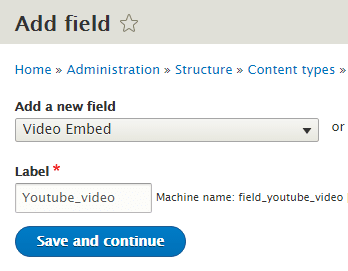
Now go through all the settings that you're being “tempted” with in the following screens, make sure to leave the “default” ones as such and, at last, save your new video field!
And that's it! This is how you add videos in Drupal 8: quick and easy!
You've just “officially” added the embed video field to your Drupal 8 site, to the content type of your choice to be more specific. From now on adding video links to your content will be nothing but a copy-paste-“Save and Publish” process!
3. Run a Quick Test: A Key Step to Take When You Add Videos in Drupal 8
Eager to check whether your new video field has been correctly added to that particular content type? And whether it does work, too?
Well, let's find out: just go to Content > Add content > Article!
It's up to you if you decide to run your test in a newly added post or simply edit an existing one. In the bottom of your page you should now see the newly embedded video field.

4. Configure the Embedded Video to Your Liking
Now if you're not 100% pleased with the way your video content is displayed on your web page, feel free to make some “tweaks” in its settings!
Navigate to Admin > Structure > Content Types > Click on “Manage Display” in the drop-down list opening up once you choose your content type> Video and hit the small gear icon neighboring “Video” on the right side of the screen.
It's in the next screen that will pop up that you can dig through and enable the settings of your choice for your newly embedded video content.
Note: if your video just “won't” load, try uploading a different URL and see if the problem persists. You might just be dealing with one of those situations where a video has certain load and display restrictions set from its provider!
Told you that it would be a hassle-free way to add videos in Drupal 8! No coding, just a few simple selections and set ups to make and you can supercharge your Drupal 8 site with powerful, engaging video content! Have you already added this module to your own Drupal developer “toolbox”?