And here you are: you've just got your Drupal 8 site up and running and you've now looking, proudly, at your Drupal installation. Yet, you just feel that... something's missing! Your site needs a paint job. Meaning a representative theme! It will be your website's own “face”, the one responsible for the very first impression that you'll make to your site visitors. What do you do then? Well, you fine-tune it! How? Now here's a straightforward step-by-step guide on how to install a new theme in Drupal 8:
Step 1: Login to Your Admin Dashboard
Enter your credentials and login to your admin account. The administrative dashboard is where “all the magic happens”!
Step 2: Navigate to the “Management” Sub-Menu
Can you see it? It's the first tab under the main menu bar? Give it a click and let it open up a whole series of tabs which, once clicked upon, enable you to perform all sorts of administrative tasks. You have: Content... Structure... Appearance...
Step 3: Enter the “Appearance” Tab
Click on the third tab in the row (starting from the left): Appearance.

Now that you're on the Appearance page you should be able to see a list of enabled themes. Can you see it?
Also, on top of the page, you must be reading this text line right now: "Set and configure the default theme for your website. Alternative themes are available."
If you want to install your new theme directly, you have your +Install new theme button there, in the bottom of the page!

Great! Now, just click on “themes” and open the linked to page in a new tab: it will take you to the main themes-dedicated page on Drupal.org in fact (drupal.org/project/themes)
Step 4: Select and Download Your Zip File
And here you we are now, ready for the fourth step of this “How to install a new theme in Drupal 8” tutorial.
So, you're now on Drupal's themes page! Once here, make sure to use the search filter that will grant you some more relevant search results and, of course, the filter by compatibility, as well.
This way you'll make sure that you'll get a list including exclusively themes compatible with your Drupal 8 site.
Once you've selected your theme, go to Downloads and click on your zip file.
Tip: remember to always make sure you go for the right version of the theme you select!

Step 5: How to Install a New Theme to Drupal 8
Finally: you've reached the step of critical importance in your theme installation process!
Now you should go back to your Drupal 8 (since you're still on Drupal.org's themes page, remember?), to your Install new theme page.
There, it's up to you whether you go for the:
- Install from URL option and you simply paste your zip file's link there or
- Browse button, meaning that you'll have to look for the file on your PC and upload it.
Tip: you also have a third option for uploading your new theme, a File Manager or FTP alternative. This way, your zip file will get uploaded straightly to the Theme directory.
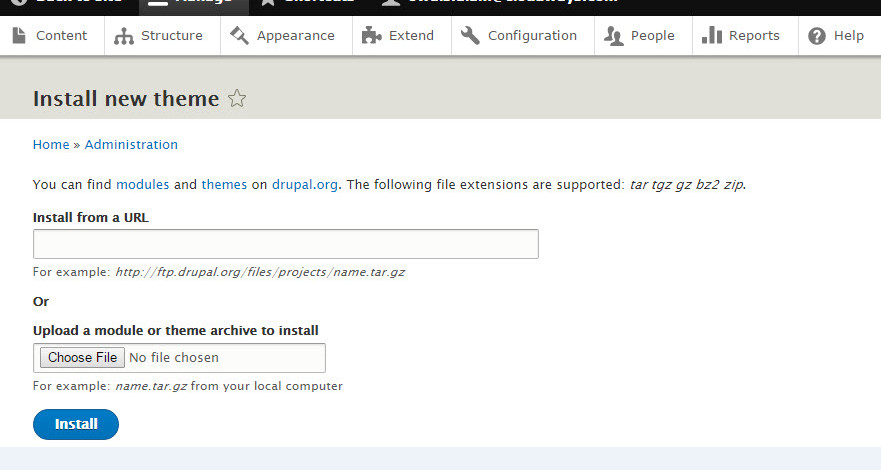
Step 6: “Installation Was Completed Successfully”
Can you see this message now, once you've clicked the Install button?
If so, then you're almost there: you're almost done with your “paint job” on your Drupal 8 website, there's only one more simple step to take.
Step 7: Activate Your New Theme
Now go back to your admin dashboard, enter the Appearance menu again and it's there that you should be able to see your brand new Drupal theme listed. Do you see it?
If so, then just click on the Install and set as default button corresponding to your freshly installed theme. Can you spot it? It's the third one from the left, after the Settings and the Uninstall tabs.
And this is the answer to the “How to install a new theme in Drupal 8” dilemma that you might have been wrestling with, as a Drupal developer in Toronto! Now feel free to to your site's front-end and check out its new theme.
Since knowledge is power, this step-by-step guide here now “empowers” you to change your (or your client's) Drupal 8 site's theme whenever you feel like there's time for a “face lift”. Easy, right?